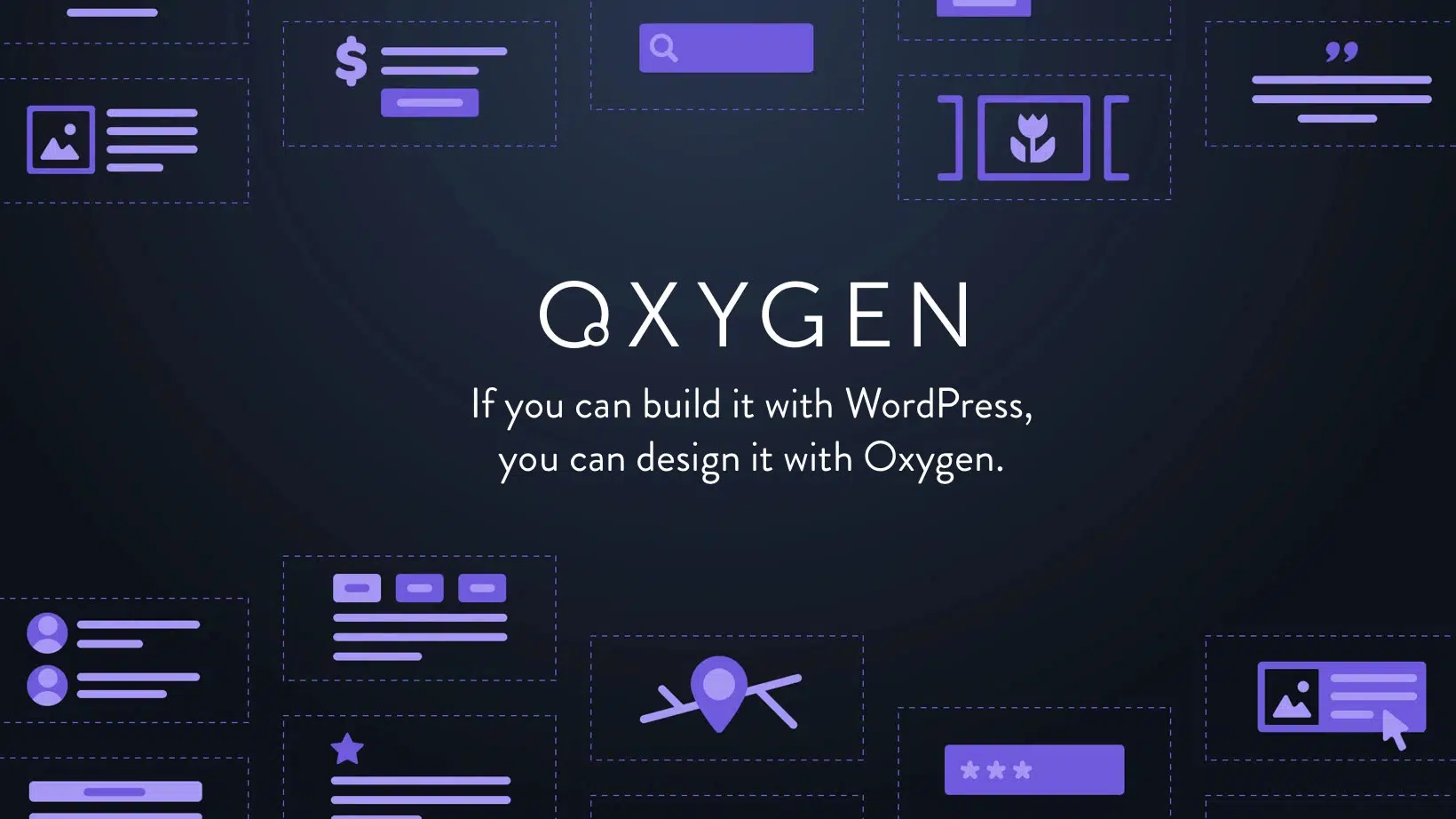
Oxygen Builder is a powerful website builder that allows users to create custom websites using WordPress. It offers a wide range of features and benefits that make it a popular choice among web developers and designers. With Oxygen Builder, users have complete control over the design and functionality of their websites, allowing them to create unique and visually appealing sites.
One of the key benefits of Oxygen Builder is its seamless integration with WordPress. Users can easily install and activate Oxygen Builder as a plugin on their WordPress site, without the need for any additional software or coding knowledge. Once activated, Oxygen Builder becomes the default editor for creating and editing website pages, giving users full control over the design and layout.
The Oxygen Editor interface is designed to be user-friendly and intuitive, making it easy for users to navigate and create their websites. The interface consists of various elements and tools that allow users to customize their website's design and layout.
At the top of the interface, users will find the main toolbar, which includes options for saving, previewing, and publishing their website. Below the toolbar is the main canvas area, where users can drag and drop elements to create their website's layout. On the left side of the interface, there is a panel that displays all the available elements and tools that can be added to the canvas.
To navigate efficiently in the Oxygen Editor interface, users can take advantage of keyboard shortcuts. For example, pressing "Ctrl + S" will save the current page, while "Ctrl + P" will open the preview mode. Additionally, users can use the search bar in the elements panel to quickly find specific elements or tools they need.
One of the standout features of Oxygen Builder is its ability to easily customize website layouts. Users have complete control over every aspect of their website's design, from the header to the footer and everything in between.
Oxygen Builder offers a wide range of layout options, including pre-designed templates, customizable sections, and dynamic content elements. Users can choose from a variety of pre-designed templates and customize them to fit their needs, or they can start from scratch and build their layout from the ground up.
To create a visually appealing and functional website layout, users can take advantage of Oxygen Builder's drag-and-drop functionality. They can easily add elements such as text boxes, images, buttons, and forms to their layout and arrange them in any way they like. Additionally, Oxygen Builder offers advanced features such as flexbox and grid layouts, which allow for even more customization options.
Oxygen Builder's Global Styles feature is a powerful tool that allows users to create consistent design elements across their entire website. With Global Styles, users can define custom styles for various elements such as headings, paragraphs, buttons, and more, and apply them globally to ensure a cohesive design.
The Global Styles feature in Oxygen Builder works by creating a set of predefined styles that can be applied to any element on the website. Users can define the font family, font size, color, background color, and other properties for each style. Once defined, these styles can be easily applied to any element with just a few clicks.
Using Global Styles effectively involves careful planning and organization. Users should take the time to define their desired styles before applying them to their website. They should also consider creating different sets of styles for different sections or pages of their website to maintain consistency while allowing for some variation.
Oxygen Builder allows users to create custom templates that can be used throughout their website. Templates are reusable design elements that can be applied to multiple pages or sections of a website, saving time and effort in the design process.
There are several types of templates available in Oxygen Builder, including page templates, section templates, and dynamic templates. Page templates are used to create consistent layouts for entire pages, while section templates are used to create reusable sections that can be added to multiple pages. Dynamic templates, on the other hand, allow users to create templates that can be dynamically populated with content from external sources.
To create effective and efficient templates, users should carefully plan their design and layout before starting the template creation process. They should consider the different elements and content that will be included in the template and how they will be arranged. Additionally, users should take advantage of Oxygen Builder's dynamic data feature to create templates that can be easily updated with new content.

Oxygen Builder makes it easy to add dynamic content to websites, allowing users to create interactive and engaging experiences for their visitors. Dynamic content refers to elements on a website that can change or update based on user input or external data sources.
There are several types of dynamic content available in Oxygen Builder, including forms, sliders, galleries, and more. Users can easily add these elements to their website and customize them to fit their needs. For example, they can create a contact form that sends an email when submitted or a slider that displays images from a specific category.
To add dynamic content effectively, users should consider the purpose and functionality of the element they are adding. They should also ensure that the dynamic content is properly integrated with any external data sources or plugins that may be required.
Search engine optimization (SEO) is an important aspect of website development, as it helps improve a website's visibility in search engine results. Oxygen Builder offers several features that can help optimize websites for SEO and improve their rankings.
One of the key SEO features in Oxygen Builder is the ability to customize meta tags and descriptions for each page. Users can easily add meta tags and descriptions to their website's pages, allowing search engines to better understand the content and improve the website's visibility in search results.
Additionally, Oxygen Builder offers options for optimizing website performance, such as minifying CSS and JavaScript files, compressing images, and enabling caching. These optimizations can help improve website load times, which is an important factor in SEO rankings.
To optimize a website for SEO using Oxygen Builder, users should carefully consider their target keywords and incorporate them into their content and meta tags. They should also ensure that their website is properly structured and organized, with clear navigation and relevant content.
Oxygen Builder's Client Mode is a useful feature that allows users to collaborate with clients or team members during the website editing process. With Client Mode, users can share a live preview of their website with others, allowing them to provide feedback and make changes in real-time.
To use Client Mode effectively, users should first enable it in the Oxygen Builder settings. Once enabled, they can generate a unique URL that can be shared with clients or team members. When someone accesses the URL, they will be able to view the live preview of the website and make changes using a simplified editing interface.
Users can also set permissions for each client or team member, allowing them to control what changes can be made. For example, they can restrict certain users from making structural changes to the website while still allowing them to edit content.
While Oxygen Builder is a powerful tool, there may be times when users encounter common issues or errors. These issues can range from minor layout problems to more complex technical issues.
One common issue that users may encounter is a layout element not displaying correctly on the website. This can often be resolved by checking the element's settings and ensuring that it is properly configured. Users should also check for any conflicting CSS or JavaScript code that may be affecting the element's display.
Another common issue is a slow website performance. This can be caused by various factors, such as large image files or excessive use of JavaScript. Users can optimize their website's performance by compressing images, minifying CSS and JavaScript files, and enabling caching.
To troubleshoot common issues in Oxygen Builder, users should first identify the specific problem they are experiencing. They can then refer to the Oxygen Builder documentation or community forums for solutions or seek assistance from the Oxygen Builder support team.
To create a high-quality website using Oxygen Builder, it is important to follow best practices and optimize your workflow. By following these best practices, users can ensure that their website is well-designed, functional, and optimized for performance.
One of the key best practices is to plan your website's design and layout before starting the editing process. This involves creating wireframes or mockups of your website and considering the different elements and content that will be included. By planning ahead, users can save time and effort in the design process and create a more cohesive and visually appealing website.
Another best practice is to optimize your workflow in Oxygen Builder. This involves organizing your elements and templates in a logical manner, using naming conventions for easy identification, and taking advantage of keyboard shortcuts and other time-saving features. By optimizing your workflow, you can work more efficiently and effectively in Oxygen Builder.
Additionally, users should regularly test their website on different devices and browsers to ensure that it is responsive and displays correctly. They should also regularly update their plugins and themes to ensure compatibility with the latest versions of WordPress and Oxygen Builder.
In conclusion, Oxygen Builder is a powerful tool that allows users to create custom websites with ease. By understanding the Oxygen Editor interface, customizing website layouts, using Global Styles effectively, creating custom templates, adding dynamic content, optimizing for SEO, using Client Mode for collaborative editing, troubleshooting common issues, and following best practices, users can create high-quality websites that are visually appealing, functional, and optimized for performance.
If you're looking to enhance your website editing skills using the Oxygen Builder, you'll definitely want to check out this informative article on Culprit Design's website. They provide a step-by-step guide on how to login to WordPress, which is an essential first step in accessing and editing your website. By following their instructions, you'll gain the necessary knowledge to navigate the backend of your site and make changes with ease. Take your website editing abilities above and beyond with Culprit Design's helpful tips and tricks. Learn more here.
Oxygen Builder is a WordPress plugin that allows users to create and edit custom websites without the need for coding knowledge.
To install Oxygen Builder, you need to have a WordPress website. You can then download the Oxygen Builder plugin from the WordPress plugin repository and install it like any other plugin.
To edit your website using Oxygen Builder, you need to go to the Oxygen Builder editor. From there, you can select the page or post you want to edit and make changes using the drag-and-drop interface.
With Oxygen Builder, you can make a wide range of changes to your website, including adding new elements, changing the layout, customizing the design, and more.
No, you do not need coding knowledge to use Oxygen Builder. The plugin is designed to be user-friendly and intuitive, allowing users to create and edit websites without any coding experience.
Yes, Oxygen Builder can be used with any WordPress theme. However, some themes may be more compatible with Oxygen Builder than others, so it's important to check compatibility before using the plugin.
No, Oxygen Builder is not free. The plugin is available on a subscription basis, with pricing starting at $99 per year for a single site license.
