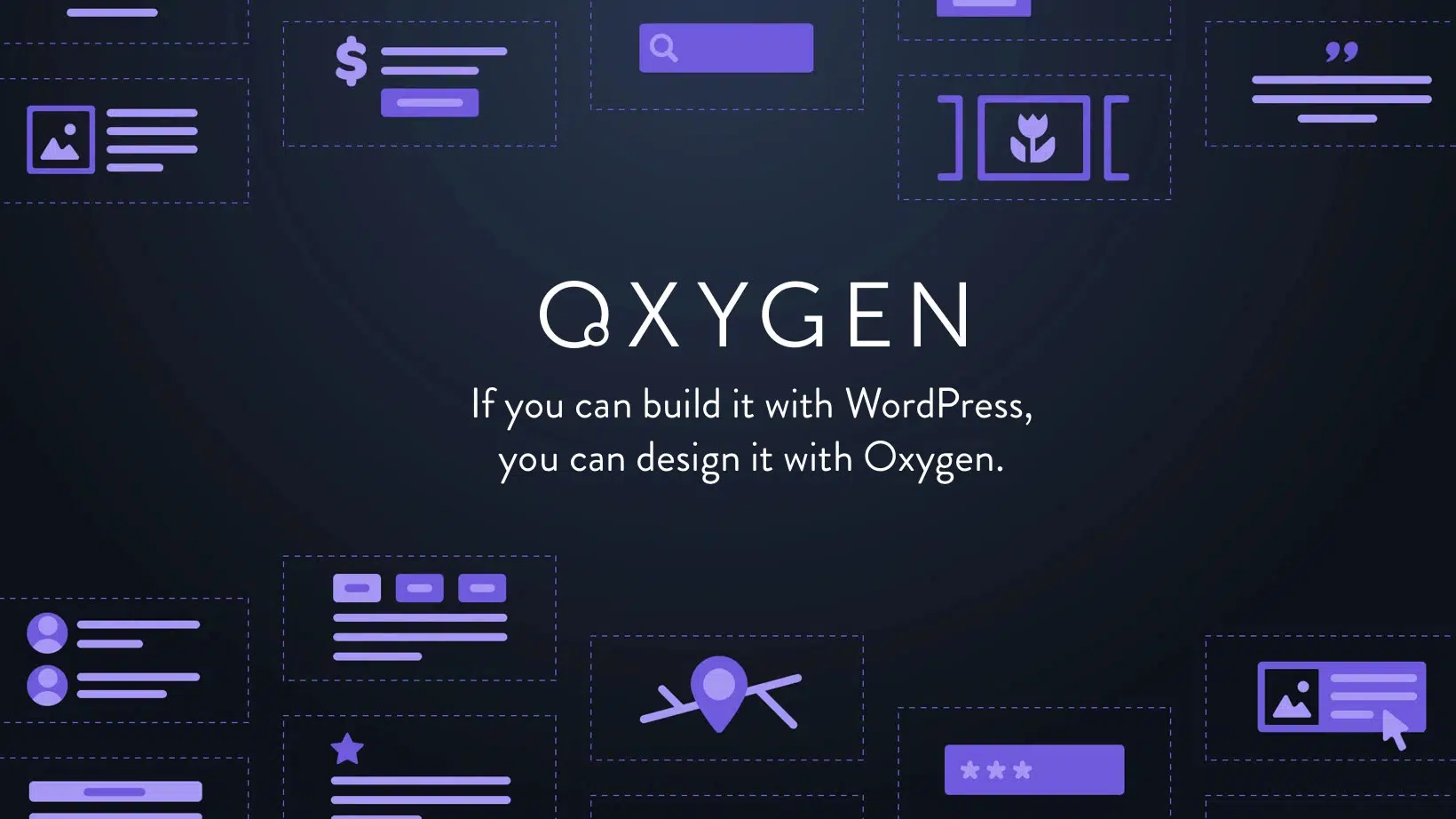
Oxygen Builder is a powerful WordPress plugin that allows users to create and customize websites with ease. It offers a wide range of features and functionalities that make it a popular choice among web developers and designers. One of the standout features of Oxygen Builder is its Client Mode Editing, which allows clients to make changes to their websites without the need for technical knowledge or access to the backend.
Client Mode Editing in Oxygen Builder is a game-changer for both web developers and their clients. It eliminates the need for constant back-and-forth communication and streamlines the editing process. With Client Mode, clients can make changes to their websites in real-time, giving them more control over their online presence. This feature not only saves time but also empowers clients to take ownership of their websites.
Client Mode in Oxygen Builder is a unique editing mode that differs from other modes like Design and Developer Mode. While Design Mode is primarily used by web designers to create and customize websites, and Developer Mode is used by developers to add custom code, Client Mode is specifically designed for clients who want to make changes to their websites without any technical knowledge.
In Client Mode, clients can easily edit pages and posts on their websites using a simple and intuitive interface. They can modify text, images, colors, and other elements without the need for coding or design skills. This mode provides a user-friendly experience that allows clients to see their changes in real-time, making it easier for them to visualize and make adjustments as needed.
There are several advantages to using Oxygen Builder Client Mode for editing pages and posts on your website. Firstly, it empowers clients by giving them control over their own content. They no longer have to rely on web developers or designers to make simple changes like updating text or images. This not only saves time but also reduces the cost of ongoing maintenance.
Secondly, Client Mode provides a user-friendly interface that makes it easy for clients to navigate and make changes. The intuitive drag-and-drop functionality allows clients to move elements around and customize their websites without any technical knowledge. This eliminates the need for extensive training or support, making it accessible to clients of all skill levels.
Lastly, Client Mode in Oxygen Builder allows for real-time editing. Clients can see their changes immediately, which makes the editing process more efficient and collaborative. This eliminates the need for constant back-and-forth communication and speeds up the overall development process.
Accessing Client Mode in Oxygen Builder is a straightforward process. Here is a step-by-step guide on how to access Client Mode:
1. Log in to your WordPress dashboard.
2. Navigate to the page or post you want to edit.
3. Click on the "Edit with Oxygen" button at the top of the page.
4. Once in Oxygen Builder, click on the "Client Mode" button in the top right corner of the screen.
5. You are now in Client Mode and can start making changes to your website.
Before accessing Client Mode, there are a few prerequisites that need to be met. Firstly, you need to have Oxygen Builder installed and activated on your WordPress website. Secondly, you need to have the necessary permissions to access and edit pages or posts. If you are unsure about these prerequisites, it is best to consult with your web developer or hosting provider.
The Oxygen Builder Client Mode interface is designed to be user-friendly and intuitive. It consists of several sections and components that allow clients to easily navigate and make changes to their websites.
The main section of the interface is the canvas, where clients can see a visual representation of their website. This is where they can drag and drop elements, modify text, images, and other content. The canvas provides a real-time preview of the changes being made, making it easy for clients to visualize and adjust their websites.
On the left side of the interface, there is a panel that displays the different elements and components of the website. Clients can easily select and modify these elements by clicking on them. The panel also provides options for adding new elements and customizing existing ones.
At the top of the interface, there is a toolbar that contains various editing options and settings. Clients can use this toolbar to save their changes, preview their websites, and publish their updates. The toolbar also provides access to additional features like undo/redo, copy/paste, and element styling options.

Editing pages and posts in Oxygen Builder Client Mode is a straightforward process. Here is a step-by-step guide on how to edit pages and posts in Client Mode:
1. Access Client Mode as described in Section
2. Select the page or post you want to edit from the left panel.
3. Click on the element you want to modify on the canvas.
4. Use the toolbar options to make changes to the selected element.
5. Repeat steps 3 and 4 for any other elements you want to modify.
6. Once you are satisfied with your changes, click on the "Save" button in the toolbar to save your updates.
In addition to basic editing options like modifying text and images, Oxygen Builder Client Mode also allows for more advanced customization. Clients can add new elements, rearrange sections, change colors and fonts, and even add custom CSS if needed. The drag-and-drop functionality makes it easy to move elements around and create a unique layout for your website.
Customizing Oxygen Builder elements in Client Mode is a powerful feature that allows clients to create a unique and personalized website. Here is an explanation of how to customize Oxygen Builder elements in Client Mode:
1. Access Client Mode as described in Section
2. Select the element you want to customize on the canvas.
3. Use the toolbar options to modify the selected element.
4. For example, you can change the text, font, color, size, and alignment of a text element.
5. You can also add animations, effects, and interactions to elements to make them more dynamic.
6. Repeat steps 2-5 for any other elements you want to customize.
Oxygen Builder Client Mode provides a wide range of customization options that allow clients to create a website that reflects their brand and style. The intuitive interface makes it easy to experiment with different designs and layouts, giving clients the freedom to create a website that stands out from the crowd.
Saving and publishing changes made in Oxygen Builder Client Mode is a simple process. Here is an explanation of how to save and publish changes in Client Mode:
1. Access Client Mode as described in Section
2. Make the desired changes to your website using the editing options available.
3. Once you are satisfied with your changes, click on the "Save" button in the toolbar.
4. You will be prompted to confirm your changes before saving.
5. After saving, you can preview your website by clicking on the "Preview" button in the toolbar.
6. If you are happy with the preview, you can publish your changes by clicking on the "Publish" button.
Oxygen Builder Client Mode allows for easy saving and publishing of changes, giving clients full control over their websites. The ability to preview changes before publishing ensures that clients can review their updates and make any necessary adjustments before making them live.
While Oxygen Builder Client Mode is designed to be user-friendly and intuitive, there may be some common issues that users may encounter. Here is an overview of common issues faced while using Client Mode and how to troubleshoot them:
1. Changes not appearing: If you make changes in Client Mode but they are not appearing on your website, try clearing your browser cache and refreshing the page. This will ensure that you are viewing the latest version of your website.
2. Elements not selectable: If you are unable to select or modify certain elements on the canvas, make sure that they are not locked or hidden. Check the element settings in the left panel to ensure that they are editable.
3. Error messages: If you encounter error messages while using Client Mode, try disabling any conflicting plugins or themes. Sometimes, certain plugins or themes can interfere with the functionality of Oxygen Builder. If the issue persists, contact the Oxygen Builder support team for further assistance.
In conclusion, Oxygen Builder Client Mode Editing is a powerful feature that empowers clients to make changes to their websites without any technical knowledge. It provides a user-friendly interface that allows for real-time editing and customization, making it easy for clients to take ownership of their online presence.
The advantages of using Oxygen Builder Client Mode are numerous. It saves time and reduces costs by eliminating the need for constant back-and-forth communication with web developers or designers. It also provides clients with more control over their websites, allowing them to make changes in real-time and see immediate results.
Overall, Oxygen Builder Client Mode is a game-changer for both web developers and their clients. It streamlines the editing process, empowers clients, and enhances collaboration. With its intuitive interface and powerful customization options, Oxygen Builder Client Mode is a must-have tool for anyone looking to create and maintain a professional website.
If you're interested in learning more about website optimization and its impact on search engine rankings, you should definitely check out this informative article on Google's Core Web Vitals and how it affects rankings. Understanding these vital metrics can help you improve your website's performance and user experience, ultimately boosting your online visibility. For more insightful articles on web design, development, and digital marketing, be sure to visit Culprit Design's blog. And if you're looking for a real-life example of their exceptional work, take a look at their portfolio showcasing the stunning website they created for SMC Bikes.
Oxygen Builder is a WordPress plugin that allows users to create and edit custom websites without the need for coding knowledge.
The client mode in Oxygen Builder is a feature that allows website owners or clients to edit their website content without having access to the backend of WordPress.
Oxygen Builder is a WordPress plugin that allows users to create and edit custom websites without the need for coding knowledge.
The client mode in Oxygen Builder is a feature that allows website owners or clients to edit their website content without having access to the backend of WordPress.
To access the client mode in Oxygen Builder, you need to create a user account for your client and assign them the "Oxygen Client" role. Then, you can provide them with a unique URL to access the client mode.
In the Oxygen Builder client mode, clients can edit and update website content, including text, images, and videos. They can also add new pages and posts, and manage menus and widgets.
While clients have the ability to edit website content in the Oxygen Builder client mode, they are limited in their ability to make structural changes that could break the website. The Oxygen Builder client mode is designed to prevent clients from accidentally making changes that could cause issues.
To revoke client access to the Oxygen Builder client mode, you can simply delete their user account or remove their "Oxygen Client" role. You can also change the unique URL provided to them to prevent them from accessing the client mode.