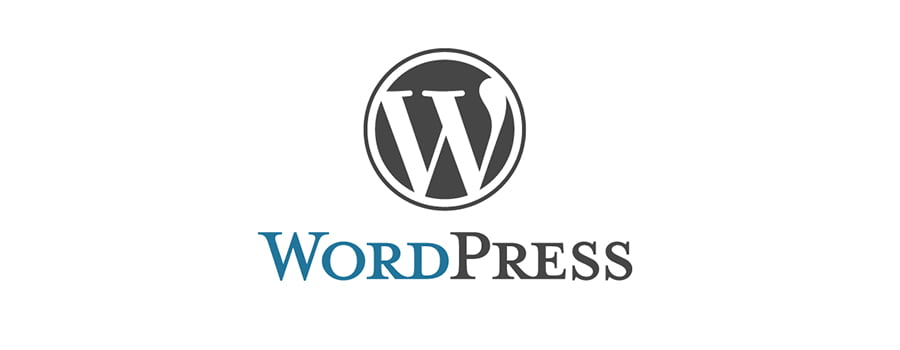
WordPress is a popular content management system (CMS) that allows users to create and manage websites easily. It was first released in 2003 as a blogging platform, but over the years, it has evolved into a versatile CMS used by millions of websites around the world. WordPress is known for its user-friendly interface, extensive customization options, and a large community of developers and users.
One of the reasons why WordPress is so popular is its ease of use. Even those with little to no technical knowledge can create and manage a website using WordPress. The platform offers a simple and intuitive interface that allows users to easily add and edit content, customize the design, and manage various aspects of their website.
WordPress is used by a wide range of individuals and organizations, from small businesses and bloggers to large corporations and news outlets. It is estimated that over 40% of all websites on the internet are powered by WordPress. This widespread adoption is due to the platform's flexibility, scalability, and the availability of thousands of themes and plugins that allow users to customize their websites to their specific needs.
WordPress started as a blogging platform in 2003. It was created by Matt Mullenweg and Mike Little as a fork of an existing blogging software called b2/cafelog. The goal was to create a user-friendly platform that would make it easy for anyone to start a blog.
In the early years, WordPress gained popularity among bloggers due to its simplicity and the ability to easily publish and manage blog posts. However, as the platform grew in popularity, users started demanding more features and customization options. This led to the development of plugins and themes that allowed users to extend the functionality and design of their WordPress sites.
The turning point for WordPress came in 2008 with the release of version 2.5, which introduced a new feature called "Pages." This allowed users to create static pages on their websites, making WordPress more than just a blogging platform. With the addition of Pages, WordPress became a full-fledged content management system (CMS) that could be used to create any type of website, not just blogs.
WordPress offers a wide range of features that make it an ideal choice for building websites. Some of the key features include:
1. Easy customization: WordPress allows users to easily customize the design and layout of their websites using themes and plugins. There are thousands of free and premium themes available that can be customized to fit any brand or style.
2. SEO-friendly: WordPress is built with search engine optimization (SEO) in mind. It generates clean and semantic code, making it easier for search engines to crawl and index your website. Additionally, there are numerous SEO plugins available that can help optimize your site for better search engine rankings.
3. Mobile-friendly: With the increasing use of mobile devices, it is essential for websites to be mobile-friendly. WordPress offers responsive themes that automatically adjust the layout of your site to fit different screen sizes, ensuring a seamless user experience on mobile devices.
4. Content management: WordPress makes it easy to create and manage content on your website. You can create posts and pages, add media such as images and videos, and organize your content using categories and tags.
5. Community support: WordPress has a large and active community of developers and users who contribute to its development and provide support through forums, documentation, and tutorials. This means that if you ever run into any issues or need help with your website, there is a wealth of resources available.
Using WordPress as a CMS offers several benefits for your website. It provides a user-friendly interface that allows you to easily manage your content without any technical knowledge. It also offers extensive customization options, allowing you to create a unique and professional-looking website. Additionally, WordPress is constantly updated and improved, ensuring that your website remains secure and up-to-date.
Compared to other CMS platforms, WordPress has several advantages. It is open-source, which means that it is free to use and can be modified and customized to suit your specific needs. It also has a large community of developers who contribute to its development and create themes and plugins that extend its functionality. Finally, WordPress is highly scalable, allowing you to start small and grow your website as your needs evolve.
Installing WordPress on your website is a relatively simple process. Here is a step-by-step guide to help you get started:
1. Choose a hosting provider: Before you can install WordPress, you need to choose a hosting provider that will host your website. There are many hosting providers available, so it's important to choose one that meets your specific needs in terms of performance, reliability, and support.
2. Register a domain name: Once you have chosen a hosting provider, you will need to register a domain name for your website. This is the address that users will type in their browsers to access your site.
3. Install WordPress: Most hosting providers offer a one-click installation option for WordPress. This means that you can install WordPress with just a few clicks. Simply log in to your hosting account, navigate to the control panel, and look for the WordPress installation option.
4. Configure your site: After installing WordPress, you will need to configure some basic settings for your site. This includes setting the site title and tagline, choosing a permalink structure, and configuring the general settings.
5. Choose a theme: Once your site is set up, you can choose a theme for your website. There are thousands of free and premium themes available that can be customized to fit your brand or style.
6. Install plugins: To extend the functionality of your site, you can install plugins. There are thousands of plugins available that can add features such as contact forms, social media integration, and SEO optimization.
7. Customize your site: Finally, you can customize your site by adding your own content, images, and branding. WordPress makes it easy to create and manage content, allowing you to focus on creating a great user experience.
WordPress themes are pre-designed templates that determine the overall look and layout of your website. They allow you to customize the design of your site without any coding knowledge. Here are some tips for choosing the right theme for your website:
1. Consider your website's purpose: Think about the purpose of your website and the type of content you will be publishing. If you are running a blog, you may want a theme that focuses on readability and showcases your content. If you are running an e-commerce site, you may want a theme that is optimized for product listings and has built-in shopping cart functionality.
2. Look for responsiveness: With the increasing use of mobile devices, it is important for your website to be mobile-friendly. Look for themes that are responsive, meaning they automatically adjust the layout of your site to fit different screen sizes.
3. Check for customization options: Different themes offer different levels of customization options. Some themes allow you to easily change colors, fonts, and layouts, while others may require more advanced customization through code. Choose a theme that offers the level of customization you need.
4. Consider support and updates: Look for themes that are regularly updated and supported by the developer. This ensures that your theme will remain compatible with the latest version of WordPress and any plugins you may be using.
Once you have chosen a theme, you can customize it to fit your brand or style. Most themes offer options to change colors, fonts, and layouts through the WordPress Customizer. You can also add your own logo and branding elements to make your site unique.
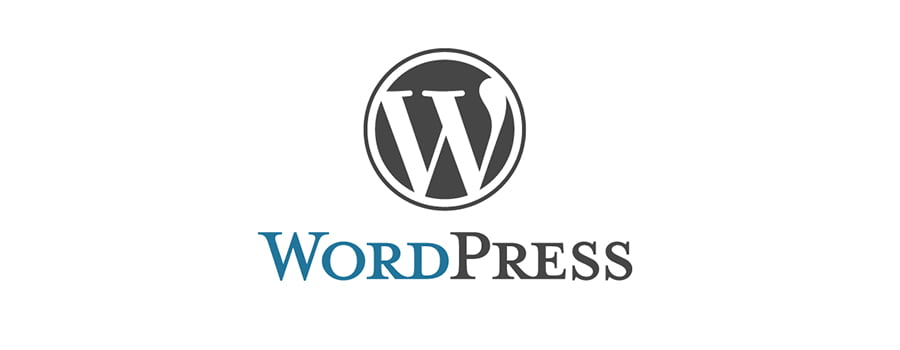
WordPress plugins are add-ons that extend the functionality of your website. They allow you to add features and functionality to your site without any coding knowledge. Here are some tips for choosing the right plugins for your website:
1. Identify your needs: Before choosing plugins, identify the specific features and functionality you need for your website. This could include things like contact forms, social media integration, SEO optimization, or e-commerce functionality.
2. Read reviews and ratings: Before installing a plugin, read reviews and ratings from other users. This will give you an idea of the plugin's quality, reliability, and compatibility with your version of WordPress.
3. Check for updates and support: Look for plugins that are regularly updated and supported by the developer. This ensures that the plugin will remain compatible with the latest version of WordPress and any other plugins you may be using.
4. Consider performance impact: Some plugins can slow down your website if they are poorly coded or have too many features enabled. Check the performance impact of a plugin before installing it to ensure it won't negatively affect your site's speed.
To install a plugin, simply go to the "Plugins" section in your WordPress dashboard and click on "Add New." From there, you can search for plugins by name or browse through popular or recommended plugins. Once you find a plugin you want to install, click on "Install Now" and then "Activate" to enable the plugin on your site.
WordPress makes it easy to create and manage content on your website. Here is a guide on how to create posts and pages in WordPress:
1. Creating posts: Posts are typically used for blog content or news updates that are displayed in reverse chronological order on your site. To create a new post, go to the "Posts" section in your WordPress dashboard and click on "Add New." From there, you can enter a title for your post and add content using the WordPress editor. You can also add categories and tags to organize your posts.
2. Creating pages: Pages are used for static content that doesn't change frequently, such as an About page or a Contact page. To create a new page, go to the "Pages" section in your WordPress dashboard and click on "Add New." From there, you can enter a title for your page and add content using the WordPress editor. You can also choose a page template if your theme supports it.
3. Adding media: WordPress allows you to easily add images, videos, and other media to your content. To add media, simply click on the "Add Media" button while editing a post or page. From there, you can upload files from your computer or choose from files already uploaded to your media library. Once uploaded, you can insert the media into your content by clicking on it and selecting the appropriate options.
When creating content in WordPress, it's important to format it for readability. Use headings and subheadings to break up your content into sections, use bullet points or numbered lists to highlight key points, and use images and other media to make your content more engaging.
WordPress allows you to manage user roles and permissions to control who can access and edit your website. Here is a guide on how to manage user roles in WordPress:
1. Understanding user roles: WordPress has several predefined user roles with different levels of permissions. The main user roles are:
- Administrator: Has full control over the website, including the ability to add and edit content, install plugins and themes, and manage other users.
- Editor: Can publish and manage posts and pages, as well as moderate comments.
- Author: Can publish and manage their own posts.
- Contributor: Can write and submit posts for review, but cannot publish them.
- Subscriber: Can only manage their own profile and comment on posts.
2. Managing user roles: To manage user roles, go to the "Users" section in your WordPress dashboard. From there, you can view and edit the user roles of existing users, as well as add new users. You can also assign multiple roles to a user if needed.
3. Creating custom user roles: If the predefined user roles don't meet your needs, you can create custom user roles using a plugin. There are several plugins available that allow you to create and manage custom user roles and permissions.
By managing user roles and permissions, you can ensure that only authorized users have access to your website's backend and that they have the appropriate level of permissions based on their role.
WordPress security is important to protect your website from hackers, malware, and other threats. Here are some tips for securing your WordPress site:
1. Keep WordPress updated: WordPress releases regular updates that include security patches and bug fixes. Make sure to keep your WordPress installation, themes, and plugins up to date to ensure you have the latest security enhancements.
2. Use strong passwords: Use strong, unique passwords for your WordPress admin account and other user accounts. Avoid using common passwords or easily guessable passwords.
3. Limit login attempts: Install a plugin that limits the number of login attempts allowed within a certain time period. This helps prevent brute force attacks where hackers try to guess your password by repeatedly attempting to log in.
4. Use a security plugin: Install a security plugin that adds an extra layer of protection to your website. There are several security plugins available that can help detect and block malicious activity, monitor file changes, and provide firewall protection.
5. Backup your site regularly: Regularly backup your WordPress site to ensure that you have a copy of your website's files and database in case of a security breach or other issues. There are several backup plugins available that can automate the backup process.
6. Use SSL/TLS encryption: Install an SSL/TLS certificate on your website to encrypt the data transmitted between your website and your visitors' browsers. This helps protect sensitive information such as login credentials and payment details.
By following these best practices, you can significantly improve the security of your WordPress site and reduce the risk of unauthorized access or data breaches.
As your website grows, it's important to optimize it for performance and scalability. Here are some tips for scaling your WordPress site:
1. Use caching: Install a caching plugin that generates static HTML files of your web pages. This reduces the load on your server and improves the speed and performance of your site.
2. Optimize images: Large image files can slow down your website. Use an image optimization plugin to compress and resize images without sacrificing quality.
3. Enable lazy loading: Lazy loading is a technique that delays the loading of images and other media until they are visible on the screen. This improves page load times, especially for long pages with lots of images.
4. Use a content delivery network (CDN): A CDN is a network of servers located around the world that cache and deliver your website's content from the server closest to the user's location. By using a CDN, you can significantly reduce the latency and improve the loading speed of your website for users in different geographical locations. This is especially important for websites with a global audience, as it ensures that users can access your content quickly regardless of their location. Additionally, a CDN can help distribute the load on your server, preventing it from becoming overwhelmed during periods of high traffic. Overall, implementing a CDN can greatly enhance the performance and user experience of your website.
If you're interested in learning more about WordPress and its practical applications, you might find the article "How to Login to WordPress" by Culprit Design quite helpful. This informative piece provides step-by-step instructions on how to access your WordPress dashboard and manage your website effectively. Whether you're a beginner or an experienced user, this article offers valuable insights and tips to enhance your WordPress experience. Check it out here!
